
Disable the SSL v3 Protocol on IIS
- Open the Registry Editor and run it as administrator.For example, in Windows 2012:
- On the Start screen type regedit.exe.
- Right-click on regedit.exe and click Run as administrator.
- In the Registry Editor window, go to:HKEY_LOCAL_MACHINE\SYSTEM\CurrentControlSet\Control\SecurityProviders\Schannel\Protocols\
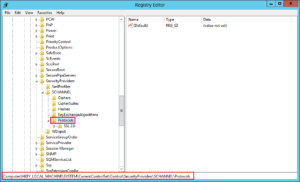
- In the navigation tree, right-click on Protocols, and in the pop-up menu, click New > Key.
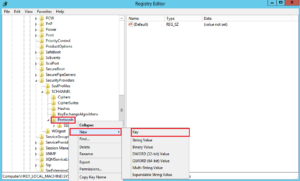
- Name the key, SSL 3.0.
- In the navigation tree, right-click on the new SSL 3.0 key that you just created, and in the pop-up menu, click New > Key.
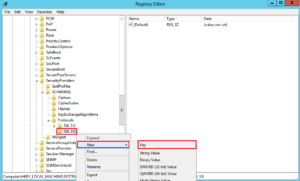
- Name the key, Client.
- In the navigation tree, right-click on the new SSL 3.0 key again, and in the pop-up menu, click New > Key.
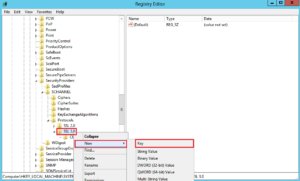
- Name the key, Server.
- In the navigation tree, under SSL 3.0, right-click on Client, and in the pop-up menu, click New > DWORD (32-bit) Value.
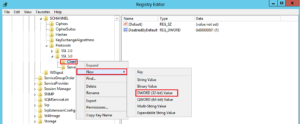
- Name the value DisabledByDefault.
- In the navigation tree, under SSL 3.0, select Client and then, in the right pane, double-click the DisabledByDefault DWORD value.
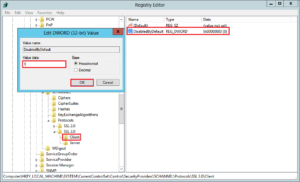
- In the Edit DWORD (32-bit) Value window, in the Value Data box change the value to 1 and then, click OK.
- In the navigation tree, under SSL 3.0, right-click on Server, and in the pop-up menu, click New > DWORD (32-bit) Value.
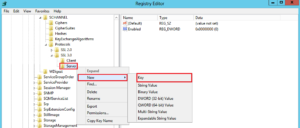
- Name the value Enabled.
- In the navigation tree, under SSL 3.0, select Server and then, in the right pane, double-click the Enabled DWORD value.
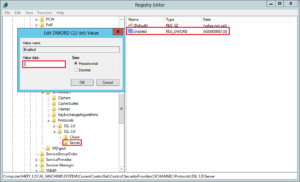
- In the Edit DWORD (32-bit) Value window, in the Value Data box leave the value at 0 and then, click OK.
- Restart your Windows server.You have successfully disabled the SSL v3 protocol.
Disable the SSL v3 Protocol on Apache
In this section, I will show you a little more than disabling only SSLv3. The following steps will allow you to :
- disable SSLv3 and SSLv2
- disable SSL Compression
- disable RC4 Cipher
Edit your vhost and add the following lines :
SSLEngine on SSLCompression off SSLProtocol +TLSv1.2 +TLSv1.1 +TLSv1 -SSLv2 -SSLv3 SSLHonorCipherOrder on SSLCipherSuite "ECDHE-RSA-AES256-GCM-SHA384:ECDHE-RSA-AES256-SHA384:ECDHE-RSA-AES128-GCM-SHA256:ECDHE-RSA-AES128-SHA256:ECDHE-RSA-RC4-SHA:ECDHE-RSA-AES256-SHA:DHE-RSA-AES256-GCM-SHA384:DHE-RSA-AES256-SHA256:DHE-RSA-AES128-GCM-SHA256:DHE-RSA-AES128-SHA256:DHE-RSA-AES256-SHA:DHE-RSA-AES128-SHA:RC4-SHA:AES256-GCM-SHA384:AES256-SHA256:CAMELLIA256-SHA:ECDHE-RSA-AES128-SHA:AES128-GCM-SHA256:AES128-SHA256:AES128-SHA:CAMELLIA128-SHA !aNULL !eNULL !LOW !3DES !MD5 !EXP !PSK !SRP !DSS !RC4"
and… that’s all ! Just reload your apache and it is done :
service apache2 reload
Test your SSL Server
To test your SSL server you go here

References
My Powershell script categories
- Active Directory
- Cluster
- Database
- Exchange
- Files and folders
- Hardware
- Network
- Operating System
- PKI
- SCCM
- Service and process
- Tips
- VMWare
Disable the SSL v3 Protocol on IIS and Apache
